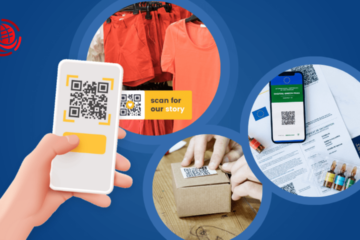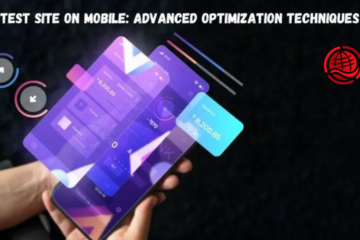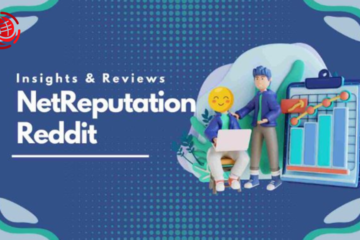Many people know Selenium for its powerful testing tools, and it works well with Python to make an easy-to-use base for managing web browsers. This combination of Selenium Python is essential for coders who want to speed up their testing, make it more accurate, and reduce the amount of testing that one individual has to do.
This guide is for beginner to advanced Python developers. It covers advanced methods and strategies to get the most out of Python in Selenium-based projects.
Readers can expect comprehensive insights into sophisticated automation scripts, customization, and optimization methods that push the boundaries of traditional web testing.
Prepare to transition from foundational knowledge to a deeper, more detailed exploration of automating complex web tasks efficiently and effectively.
Setting Up Your Development Environment
You should ensure your computer is all set before learning to use Selenium and Python to automate the web. This first step ensures that the foundation you’ll use to build your automation processes is strong, flexible, and reliable.
Here’s a detailed guide on setting up your Selenium Python environment.
Prerequisites for Using Selenium with Python
To begin, you’ll need Python installed on your system. Python 3.6 or higher is recommended due to its improved syntax and support for newer libraries. Familiarity with basic Python programming and understanding web elements (HTML, CSS) are also essential for using Selenium effectively.
Installing Python and Selenium WebDriver
Here is how to install Python and Selenium WebDriver –
- Get Python from the main page and run it. To use Python from the command line, add it to your system’s path.
- Once Python is set up, use pip, Python’s package manager, to install Selenium. Run pip install Selenium in the command line to do this.
Setting Up a Virtual Environment
It’s best practice to use a virtual environment for Python projects, including Selenium scripts, to manage dependencies effectively.
- Use pip to install virtualenv and create a new environment by running virtualenv Selenium_env.
- Activate it with source Selenium_env/bin/activate (on Unix or macOS) or .\Selenium_env\Scripts\activate (on Windows).
Choosing and Configuring an IDE for Selenium
- Select an IDE that supports Python and facilitates Selenium scripting.
- Popular choices include PyCharm, Visual Studio Code, or even simpler setups like Sublime Text enhanced with Python plugins.
- Configure your IDE with the Python interpreter from your virtual environment to ensure all dependencies are managed correctly.
What is a Selenium WebDriver?
Selenium WebDriver is a web automation tool that lets you run your tests on Chrome, Firefox, and Internet Explorer, among other browsers. WebDriver doesn’t need a computer between it and the browser like Selenium RC (Remote Control) does. This makes the automation system easier and more effective.
WebDriver is the main part of the Selenium Suite; it lets you talk to web browsers directly. Its primary role is to send commands to browsers and retrieve results. WebDriver provides a unified interface that allows testers to write instructions that work across all major web browsers.
Integrating WebDriver with Python Scripts
Integrating WebDriver in Python scripts involves importing the WebDriver package from Selenium and using it to instantiate a browser instance. Python scripts can then use WebDriver methods to navigate, interact with web page elements, and perform actions like click and input text.
Debugging issues in Selenium WebDriver can involve several strategies:
- Checking error logs for clues about what went wrong.
- Using debugging tools or features in your IDE to step through tests and inspect the state.
- Ensuring the browser drivers are up-to-date and compatible with the version you are testing.
- Verifying that the test environment is stable and configured correctly.
Advanced Selenium Features
Selenium WebDriver has many advanced tools that let testers do complicated things in browsers and deal with many different situations that come up in current web apps. Here is a more in-depth look at some of these features that will make your automation scripts more robust and flexible.
Here’s an in-depth look at some of these capabilities, enhancing the power and flexibility of your automation scripts.
Working with Various Browser Operations
You can use Selenium to control many browser-specific tasks, like moving forward and backward in the browser past, restarting pages, and changing the size of windows.
These processes are essential for testing dynamic web apps that change based on what the user does and the browser’s state.
Handling Pop-ups, Alerts, and Multiple Windows
In computer automation, you often have to deal with windows, alerts, and pop-ups you didn’t plan. Selenium has methods like switch_to.alert and switch_to.window that let you deal with JavaScript alerts and change the attention between browser windows or tabs.
This feature is essential for testing websites that generate dynamic content in new browser windows.
Advanced Interaction with Web Elements
Selenium extends beyond basic click-and-type actions, allowing for complex interactions such as drag-and-drop, mouse hover, and right-click context menus through the ActionChains class. These interactions can mimic nearly any user behavior, thoroughly testing user interfaces.
Executing JavaScript through Selenium
Selenium can execute JavaScript commands directly in the browser through the execute_script method.
This feature is beneficial for getting to browser settings and doing things that aren’t possible with the standard API, like changing web page elements directly or moving to a specific part of a page.
Taking Screenshots and Video Recordings of Sessions
Selenium can take photos and, with extra tools like Selenium Grid, record videos of test sessions for fixing and recording reasons. This capability is invaluable for identifying issues during test runs and providing evidence of test outcomes.
Asynchronous Test Execution
Handling asynchronous behavior is critical in testing AJAX-based applications. Selenium WebDriverWait and ExpectedConditions provide a robust framework for dealing with elements that load simultaneously, ensuring that tests only proceed when the application is ready.
Custom WebDriver Capabilities
Selenium allows for customization of WebDriver capabilities to set browser properties that are not standard across all browsers. This includes setting proxies, downloading preferences, and mobile device emulation settings, which can be crucial for specific testing scenarios.
Advanced Selenium Python Integration
Combining Python’s robust features with Selenium significantly improves automation, letting testers make test scripts more adaptable, reliable, and effective.
Here’s how to harness Python’s extensive libraries and features in conjunction with Selenium for advanced testing solutions.
Using Python’s libraries to make things work better
Python has many tools that can be easily added to Selenium to make it do more. Selenium can be improved with libraries like requests for handling HTTP requests, BeautifulSoup for reading HTML and XML, or Pillow for processing images.
These libraries are handy for complex web page data extraction and editing jobs.
Data-driven Testing with Python (Using Pandas)
Pandas, a powerful data manipulation library, is ideal for data-driven testing. You can use Pandas to read data from various sources like CSV files, Excel files, or databases and use this data as input for your tests.
This approach makes your tests more comprehensive and simplifies managing test data sets, making tests easily repeatable with different data scenarios.
Implementing Python Decorators for Selenium Methods
In Python, decorators are high-level design styles that let the user change or improve functions or methods. Decorators let you add setup and cleanup steps, as well as logging or stopping tests if certain conditions are met for your Selenium tests.
Multi-threading and Multiprocessing in Tests
You can use Python’s threading and multiprocessing tools to run tests in parallel, which makes the process much faster. When you need to run a lot of tests at the same time in different settings or setups, this is very helpful.
Automation Script Modularization
Splitting a big test suite into smaller, easier-to-handle, and reused modules or functions not only makes the code better and easier to keep, but it also lets you use the same code in different tests. Python’s flexible structure makes this a good practice and helps keep the test suite well-organized.
Error Handling and Exception Management
Robust error handling is crucial in test automation to manage unexpected conditions without crashing the test suite. Python provides structured error handling using try, except, finally blocks, which can be used to gracefully handle exceptions that arise during Selenium tests.
Logging and Reporting
You can use Python’s built-in logging tool to track what happens during Selenium tests. This can help you find bugs and learn how tests work, especially if they are hard to understand or take a long time to run.
Additionally, frameworks like pytest offer rich reporting tools that can generate detailed reports of test results, which are essential for continuous integration environments.
Testing and Debugging Selenium Scripts
Testing and fixing Selenium scripts are essential to ensure automatic web application tests are solid and reliable. In this part, we’ll talk about strategies and tools that can help improve the testing and fixing processes and help make better software.
Unit Testing Selenium Scripts
Implement unit tests for your Selenium scripts to independently verify each part of the script functions as intended. Use frameworks like pytest or unit test in Python to create and run unit tests. This practice helps identify bugs early, simplifying the debugging process.
Debugging Common Selenium Issues
When encountering errors such as elements not found or actions not executed as expected, utilize debugging techniques such as checking the console logs for errors, using breakpoints in your IDE, or inserting print statements to trace the execution flow and inspect variables.
Using Python Debugging Tools
You can use pdb (Python Debugger) and other debugging tools in Python to step through code, set conditions, and look at variables while the program is running. Integrated development environments (IDEs) like PyCharm have solid debugging tools that make these jobs much more accessible.
Performance Testing with Selenium
To test reaction times and how systems work when they’re busy, Selenium can mimic what a user would do. You can use tools like JMeter or LoadRunner to make performance tests that act like a person is using the app and measure speed data.
Security Testing Web Applications
Add security checks to your Selenium tests to ensure that things like form validation, HTTPS protocols, and cookie management work as they should—Automate security testing with tools like OWASP ZAP or Burp Suite that are part of your Selenium suite.
Automated Regression Testing Strategies
Run a set of bug tests regularly to ensure changes to new code don’t break current features. Make sure that tests are run on every build and update by automating this process in your CI/CD system.
Tools and Plugins for Enhanced Testing
Leverage extensions and plugins such as Selenium IDE for recording and playback and browser add-ons for inspecting web elements to enhance testing capabilities. Test run logs can be made in great depth with tools like Allure or ReportNG, which helps everyone understand how the tests went.
As a cloud-based platform, LambdaTest has many advantages for running Selenium tests with Python. It is an AI-powered test orchestration and execution platform that makes it a good choice for developers and QA workers who need to do automated browser testing.
With this platform, you can run multiple tests on a variety of browsers and operating systems at the same time. This significantly reduces the time needed for test execution compared to running tests sequentially on a local setup.
LambdaTest offers a feature called LambdaTest Tunnel. This allows you to test locally hosted or private servers by establishing a secure connection between your local machine and the servers. This is particularly useful for testing in development environments before deploying changes live.
LambdaTest supports visual regression testing, which allows you to detect unwanted visual changes in the UI of your web application. This feature compares visual elements over time to ensure consistency.
As a cloud-based platform, it offers excellent scalability options. You can scale your testing efforts up or down based on your needs without worrying about the underlying infrastructure. Moreover, LambdaTest provides a secure environment for testing, which is critical for enterprises concerned with data protection.
Conclusion
Mastering Selenium with Python offers unparalleled opportunities for automating and enhancing web application testing. Throughout this article, we explored essential topics ranging from setting up the environment and understanding Selenium WebDriver’s architecture to deploying advanced features and best practices.
Testers can make automation scripts that are smarter, faster, and more reliable when using Python’s robust computing features and Selenium’s flexible testing tools.
There are always new tools and ways to automate the web, so it’s essential to keep learning about them. You will improve at Selenium scripting if you try new things and develop new ideas. This will also help you develop better ways to solve testing problems.
Moreover, actively participating in the Selenium community and sharing your experiences can provide additional insights and feedback, fostering a collaborative learning environment. Embrace these opportunities to refine your approach and contribute to the broader field of web testing.
Read Also: Test Site On Mobile: Advanced Optimization Strategies.