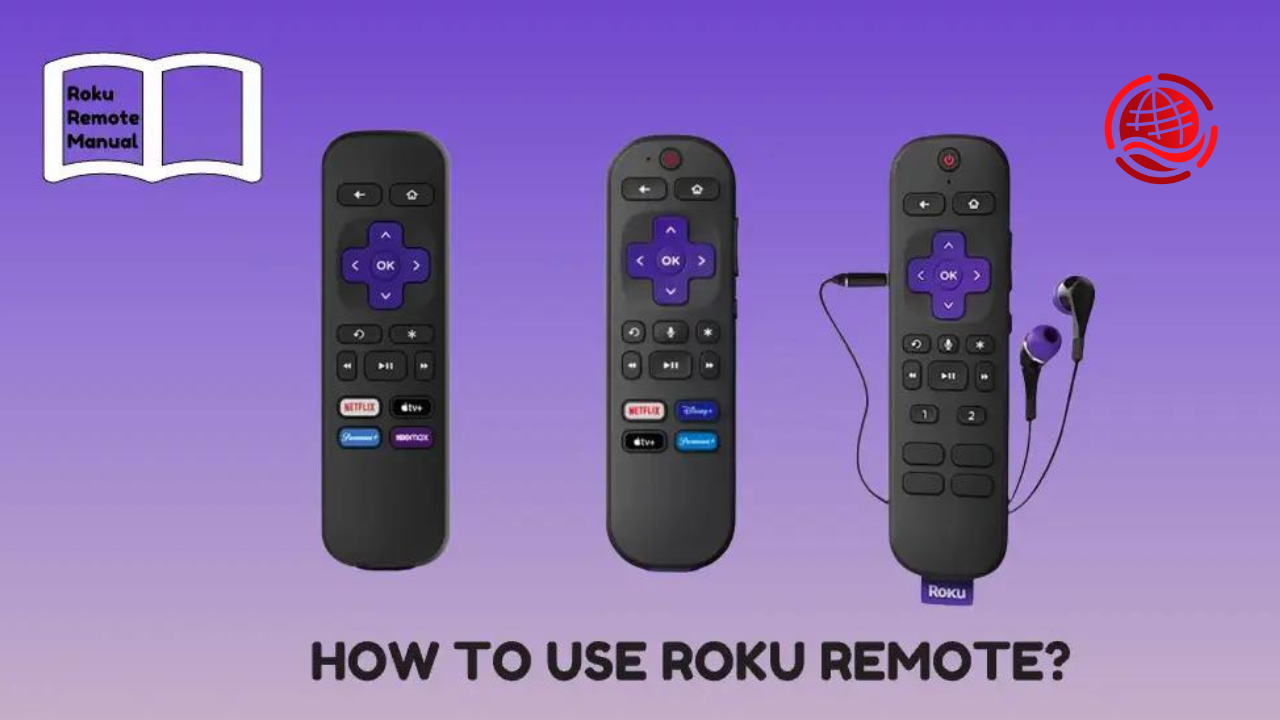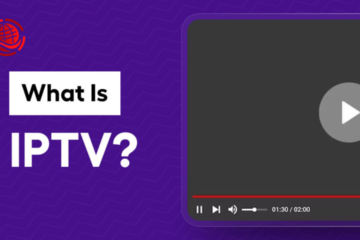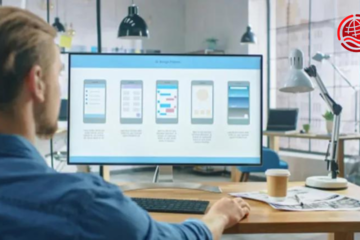In the smart TVs and streaming services age, Roku has become a household name for delivering an unparalleled viewing experience. Whether you’re a tech enthusiast who loves the latest gadgets or a casual TV user seeking convenience, mastering your Roku remote can elevate your entertainment game. This comprehensive guide will walk you through everything you need to know about pairing your Roku remote, making your TV experience smoother and more enjoyable.
The Importance of a Paired Roku Remote
Pairing your Roku remote might seem like a minor task, but it’s fundamental to accessing all the features your Roku device offers. From voice control to quick app access, a properly paired remote enhances usability and ensures you get the most out of your streaming service.
Types of Roku Remotes
Before we get into the nitty-gritty of pairing, it’s crucial to understand the types of Roku remotes that are available. Generally, Roku remotes fall into two categories:
Standard IR Remote
The standard IR (Infrared) remote communicates with your Roku device using infrared light. It must be pointed directly at the device to work but offers a straightforward setup process.
Enhanced RF Remote
On the other hand, the Enhanced RF (Radio Frequency) remote uses radio waves to communicate with your Roku device. This means it doesn’t need a direct line of sight and offers additional features like voice search and headphone jacks.
Initial Setup of Your Roku Device
Before pairing your Roku remote, you need to set up your Roku device. Follow these steps for a smooth initial setup:
Connect Your Roku Device
Plug your Roku device into your TV’s HDMI port and connect the power adapter to an electrical outlet. Ensure your TV is set to the correct HDMI input.
Power Up
Turn on your Roku device and wait for it to boot up. You’ll see the Roku logo on your TV screen.
Follow On-Screen Instructions
Roku’s intuitive interface will guide you through the initial setup, including connecting to your Wi-Fi network.
How to Pair the Standard IR Remote
If you’re using a Standard IR remote, the pairing process is incredibly straightforward:
Step 1: Insert Batteries
Insert the required batteries into your remote. Ensure they are placed correctly to avoid any power issues.
Step 2: Point and Press
Point the remote directly at the Roku device and press any button. The device should respond instantly, indicating a successful pairing.
Step 3: Test the Connection
Test the connection by navigating through the Roku menu. If everything works smoothly, your remote is paired and ready to use.
How to Pair the Enhanced RF Remote
Pairing an Enhanced RF remote is slightly more involved but still simple enough for anyone to manage:
Step 1: Open the Battery Compartment
Open the battery compartment and insert the batteries. Some Enhanced RF remotes come with a pairing button inside the compartment.
Step 2: Locate the Pairing Button
Find the pairing button, usually located next to the battery compartment.
Step 3: Initiate Pairing
Press and hold the pairing button for about five seconds until the pairing light starts to flash. This indicates the remote is in pairing mode.
Step 4: Wait for Confirmation
Wait for a confirmation message on your TV screen indicating that the remote has been paired successfully.
Troubleshooting Common Pairing Issues
Even with a straightforward process, sometimes things can go wrong. Here are some common issues and how to resolve them:
Issue 1: No Response from Roku Device
If your Roku device doesn’t respond to the remote, ensure the batteries are correctly installed and have sufficient power. For IR remotes, make sure nothing is blocking the signal.
Issue 2: Pairing Light Doesn’t Flash
For Enhanced RF remotes, try replacing the batteries if the pairing light doesn’t flash. If the issue persists, you may need to reset the remote.
Issue 3: Intermittent Connectivity
If your remote connects but frequently disconnects, it could be due to interference from other electronic devices. Try moving your Roku device to a different location.
Advanced Pairing Features
Roku remotes come with advanced features that can enhance your viewing experience:
Voice Search
Enhanced RF remotes often come with a voice search feature. To use it, press the microphone button and speak your command. The Roku device will search for what you need.
Private Listening
Some Enhanced RF remotes have a headphone jack for private listening. Plug in your headphones, and the audio from your Roku device will stream directly to your ears.
Customize Shortcut Buttons
Certain Roku remotes have customizable shortcut buttons. These allow you to access your favorite apps with a single press quickly.
Maintaining Your Roku Remote
A well-maintained remote ensures long-term usability:
Regular Cleaning
Keep your remote clean by wiping it down with a soft cloth. Avoid using harsh chemicals that could damage the buttons.
Battery Replacement
Replace the batteries regularly to ensure optimal performance. Always use high-quality batteries to avoid leakage and corrosion.
Firmware Updates
Occasionally, Roku releases firmware updates that can improve remote functionality. Ensure your Roku device is connected to the internet to receive these updates automatically.
The Role of the Roku Mobile App
The Roku mobile app can serve as a remote control for added convenience. It offers additional features like a keyboard for easier text entry and screen mirroring capabilities.
Download the App
Download the Roku mobile app from the App Store or Google Play Store.
Connect to Your Roku Device
Ensure your mobile device is connected to the same Wi-Fi network as your Roku device. Open the app and follow the on-screen instructions to connect.
Explore Additional Features
The Roku mobile app offers various features, including private listening and voice search, enhancing your overall Roku experience.
Why Pairing Matters
Pairing your Roku remote is more than a one-time setup; it’s an ongoing process that ensures you get the best out of your Roku device. Proper pairing allows for seamless navigation, better control, and an enhanced viewing experience.
Future-Proofing Your Entertainment Setup
With the rapid advancement of streaming technology, keeping your devices and remotes up-to-date is crucial. Regularly check for firmware updates and new features to stay ahead.
Read More: Revo Technologies: Innovating with Murray Utah Solutions
Conclusion
Pairing your Roku remote might seem small, but it significantly impacts your viewing experience. Following this comprehensive guide ensures that your Roku device is always ready to deliver top-notch entertainment. If you found this guide helpful, consider exploring more tips and tricks on our website. Happy streaming!